How To Create a Simple Sticker

This tutorial is very easy and simple, how to make a simple sticker with a circle of red color. Ok..Let's get started!
Step 1
Create a new document with the width 500px height 500px. Background color # e6e6e6 and add the Add Noise, click Filter - Noise - Add Noise.
.jpg)
Step 2
Create a circle with the Ellipse Tool red circle # df1212 and make Shape2 be Resterize Shape I click menu Layer-Resterize-Shape.
.jpg)
Step 3
Use the Polygonal Lasso Tool to make a selection at the bottom of the circle
.jpg)
Step 4
Right click and select Layer Via Cut
.jpg)
Step 5
There are at Layer1 click Edit-Transform-Rotate 180. Layer1 Selection ctrl + alt-click and replace with white
.jpg)
Step 6
Now we will add a Layer Style Drop Shadow, Gradient Overlay, and Satin on Shape1 (circle)
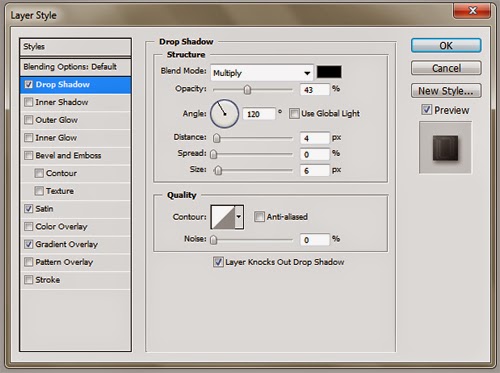.jpg)
.jpg)
Add Layer Style on Layer1 Drop Shadow and Gradient Overlay
.jpg)
.jpg)


.jpg)
.jpg)
Comments
Post a Comment