Create a Wood Carving Text In Photoshop

In this tutorial I will show how to create a wood carving text in photoshop. To create the impression of wood carvings in Photoshop is very easy, here I just added a layer style: Drop Shadow, Inner Shadow, Gradient Overlay. Let's get started!.
Please you can use this picture!
Step 1
Open the wood image using Photoshop activate Horizontal Type Tool use Cooper Std font type or you can use another.
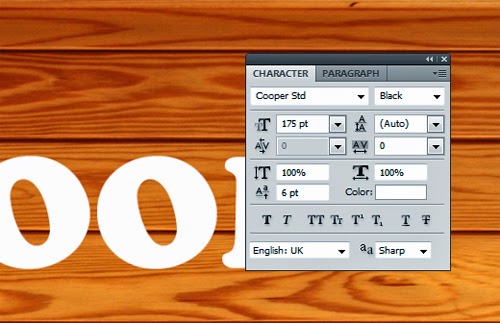
Step 2
Create words "WOOD" and then change the Fill value: 0% and add layer styles: Drop Shadow, Inner Shadow, Gradient Overlay. Set as shown below.
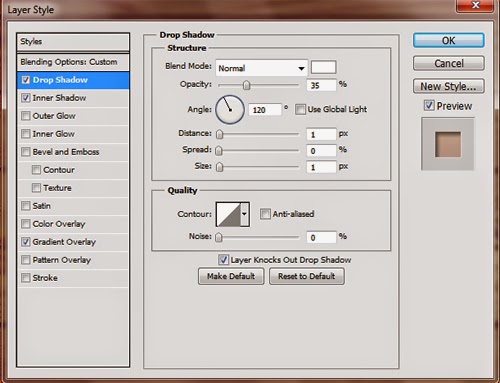
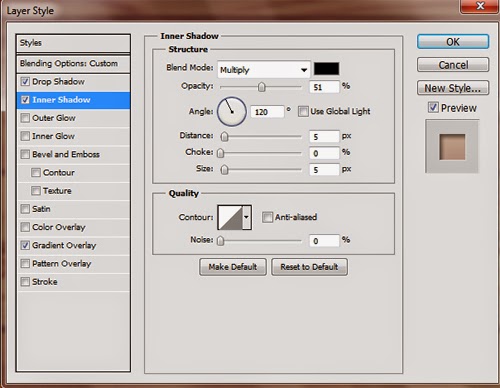
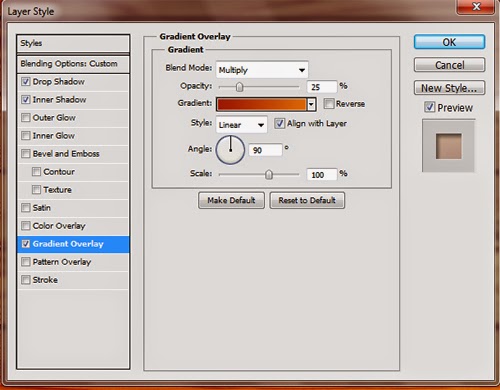
Step 3
And this is the final result




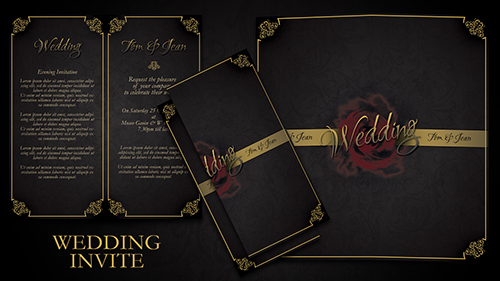
Comments
Post a Comment