Create a Simple And Creative Text Effect In Photoshop
.jpg)
Today I will show you how to create a simple and creative text effect in Photoshop. It's easy and simple material that we will use is the layer style Bevel and Emboss. Let’s get started!
Step 1
Create a new document with size 1000 * 900 pixels background color - gray #737 373.

Step 2
Go to Filter -> Noise -> Add Noise.

Step 3
Double-click the Background layer to unlock the layer. Add a Gradient Overlay layer style.
.jpg)
.jpg)
Step 4
Activate Horizontal Type Tool for writing "CREATIVE" and set the font type as in the picture
below!

Step 5
Press Alt + Click to select the text layer, go to the menu Select -> Modify -> Expand.
.jpg)
.jpg)
Step 6
Create a new layer and fill the selection area with color - gray, you can use the Paint Bucket Tool to give color.
.jpg)
.jpg)
Step 7
Move layer 1 under the text "CREATIVE".
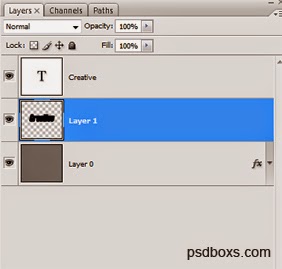
Step 8
Add a layer style: Bevel and Emboss, Gradient Overlay.
.jpg)
.jpg)
Step 9
Now click on the text layer and add a layer style: Bevel and Emboss, Gradient Overlay set as in the picture below!
.jpg)
.jpg)

.jpg)
.jpg)
.jpg)
Comments
Post a Comment